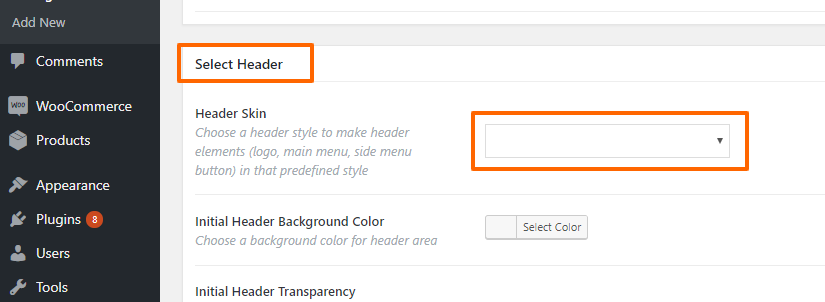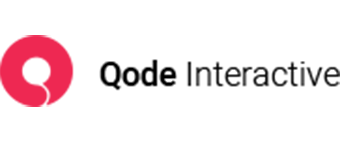Changing menu colors
To change the color of your menu text, navigate to Theme Options > Header > Header Skin and make sure that the Default header skin is enabled. Depending on your theme, you might either see “Default”, or only a blank space, which is the same as Default.
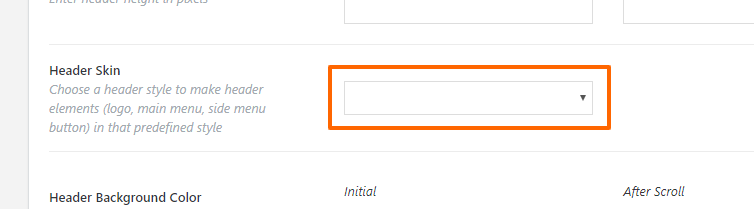
You can then define your menu colors. Settings for this are, in some themes, located in Theme Options > Fonts and in others, in Theme Options > Header.
If you set the Light header skin, the menu text will always be white, and your custom menu colors set in Theme Options will not take effect. Similarly, a Dark header will always have black menu text.
If your menu colors are still not taking effect, then check the setting on your page, under Theme Header, and make sure that it’s set to Default as well. Page settings override settings in Theme Options.